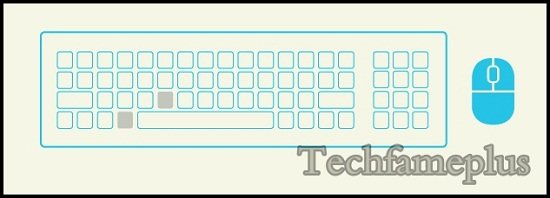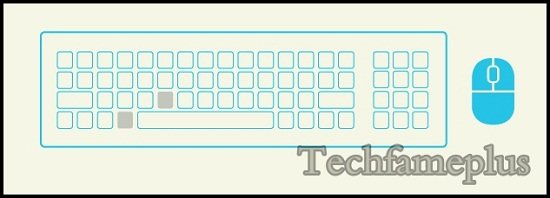
Keyboard shortcuts for Windows 8
Hi Friends, you can use the Window 8 keyboard shortcuts and you’ll find new ones too. The easiest way to search on the Start screen is to simply start typing. Press the Windows logo key? and you can quickly switch between Start and the app you’re in.
[table]
Windows Key +start typing, Search your PC
Ctrl+plus (+) or Ctrl+minus(-), Zoom in or out of a large number of items
Ctrl+scroll wheel, You can also use this for Zoom in or out of a large number of items
Windows key +F, Open the Search charm to search files
Windows key +C, Open the charms
Windows key +H, Open the Share charm
Windows key +I, Open the Settings charm
Windows key +J, Switch the main app and snapped app
Windows key +K, Open the Devices charm
Windows key +O, Lock the screen orientation
Windows key +Q, Open the Search charm to search apps
Windows key +W, Open the Search charm to search settings
Windows key +Z, Show the commands available in the app
Windows key +space bar, Switch input language and keyboard layout
Windows key + Ctrl +space bar, Change to a previously selected input
Windows key + Tab, Cycle through open apps
Windows key + Ctrl+Tab, Cycle through open apps and snap them as they are cycled
Windows key + Shift+Tab, Cycle through open apps in reverse order
Windows key + PgUp, Move the Start screen and apps to the monitor on the left
Windows key + PgDown, Move the Start screen and apps to the monitor on the right
Windows key + Shift+period (.), Snaps an app to the left
Windows key +period (.), Snaps an app to the right
[/table]
|
Move the Start screen and apps to the monitor on the left (Apps in the desktop won’t change monitors) |

Top 5 Tips for Starting Online Makeup Store in Pakistan

Amazing Trends in Gaming Industry to Look Out

Benefits of Online Chatting When you are alone at home

How to Maintain a Rotary Vane Air Compressor

Pet Hospital Logo Design Samples

Real Estate Social Media Post Design