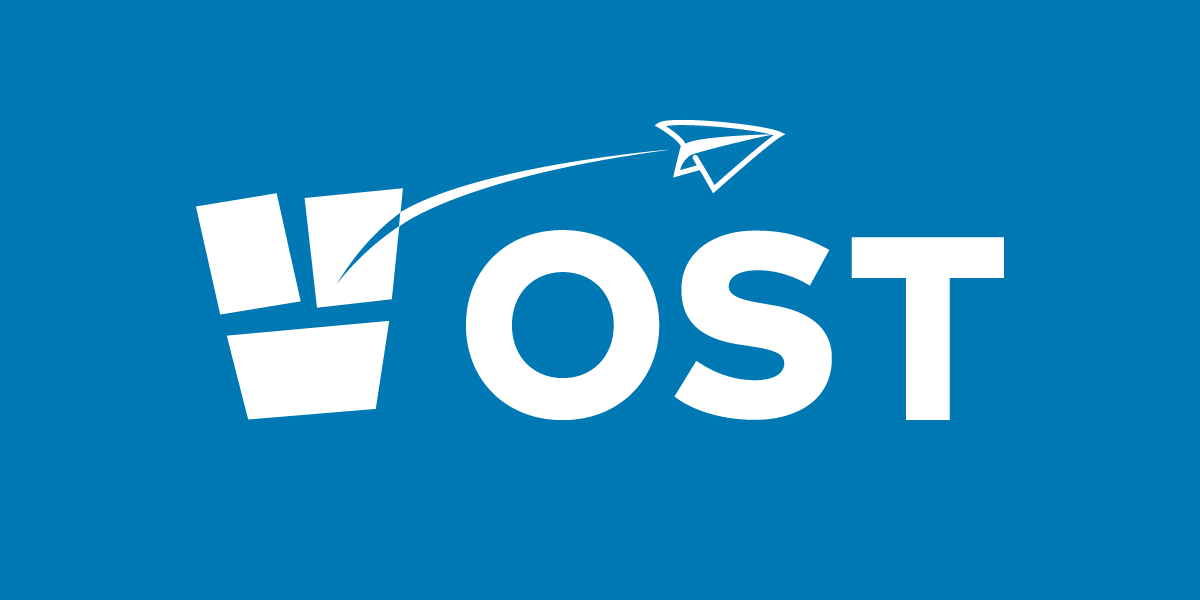
What is OST file?
OST is an Offline folder file used in Microsoft Outlook email service. It allows users to work on offline mode and later it synchronizes all the changes or modifications on the Exchange server. This feature of Outlook email is helpful for those organizations where Internet connectivity is unstable.
Related Topics about OST file
Difference between OST and PST file
Outlook has two file formats one is OST and other is PST, OST permits users to work offline and store data on Exchange server whereas PST is the Personal storage table which stores all the mailbox data into user’s local device. However, Outlook by design doesn’t support manually opening or importing items from an offline Outlook Data File. On the other hand, the PST file can be opened easily.
PST is the personal storage table (.pst) used by Microsoft Outlook for handling POP3, IMAP and web-based mail accounts. Although, OST files are connected to the mail account configurations and cannot be opened independently.
A PST file is the standard file format used in Outlook and it is stored in user’s local machine and created while working with POP3, IMAP accounts.
OST file is the Xerox copy of Exchange server mailbox that is also stored on the user’s device and can be easily, deleted or edited.
How do I Open OST file without Outlook?
For opening OST file without Outlook application, you need an OST Viewer tool. These are powerful tools which allows users to view their files even without having the email application. Follow below-given steps to view OST file with OST viewer tool:
- First, open the tool, and add OST file in it.
- Now choose the scanning mode as per your convenience
- After scanning, you can preview all the folders list on the left side of the software.
Where is OST File saved?
Location of OST file may vary with Outlook as well as Operating system versions. Here below are the simple steps to find the location of OST file in different Outlook versions:
OST location in Outlook 2016/2013
- Launch the Outlook app and hit File from the toolbar.
- Now navigate to Account Settings and click on it.
- From the Account Settings window, navigate to the Data Files To know the position of the OST file, choose the file and click Open File Location.
- The default location of the OST file will appear
In MS Office Outlook 2010
- Click on File Tab and Select the Info tab in the Menu.
- Click on Accounts Settings and tap on Account Settings again.
- Now choose Microsoft Exchange Server from the list, and click Change.
- Click More Settings.
- On the Advanced tab, click Offline Folder File Settings.
In Microsoft Office Outlook 2007
- Open the MS Outlook.
- Go to the menu, click on Account Settings.
- Choose the Microsoft Exchange Server option from the list and click Change.
- A box named “Change E-mail Account” will appear.
- Now click on More Settings.
- Hit the Advanced New screen will appears
- Now navigate to the right bottom and click on Offline Folder File Settings
- The dialog box will show the location of OST file
- OST file is generally located at » C:\ Documents and Settings\ username\ Local Settings\ Application Data\ Microsoft\ Outlook\ outlook.ost
In Microsoft Office Outlook 2003
- Hit the Tools option from the menu, and go E-mail Accounts.
- Tap View or change existing e-mail account, and click Next.
- Now hit the Microsoft Exchange Server option and click Change.
- Lastly, click on the Advanced tab and Offline Folder File Settings.
How to delete and recreate the corrupt OST file?
The OST is default storage file, which holds every piece of information that you save on Outlook. However, there may be a number of scenarios where users need to delete the OST file due to corruption or over-size issue. Deleting the OST file is easy task, only if you know the location of the file. Just find the folder and choose the OST file which you want to delete. But, if you don’t know the location follow below-given steps.
- Go to Start Menu, and type the Run, a box will appears
- Now type the “%LOCALAPPDATA%\Microsoft\Outlook” in the Open box
- Now Click Ok
- A Window will appear including all the O.S.T file, now choose the file and delete it by clicking right tap.
Note that location of OST file may vary on different Outlook versions
Recreate OST file
For proper functioning of Outlook you need healthy O.S.T file, so after successfully deleting the file, recreate it by following underneath steps:
- From the Menu open Outlook 2007 and in Outlook 2010, 2013, 2016 click on the File tab and click on Info.
- Now Tap on Account setting and double-click on Microsoft Exchange.
- Now click on More Setting
- Tap on the Advanced tab and tap on Offline Folder File Setting (In Outlook 2013 hit on Offline Data File Setting).
- Now choose the path to save .ost file and confirm it hitting the OK button. The default name of the OST file is ost.
- “<path> <filename>.ost could not be found. Would you like to create it?”
- If this error message clicks on OK.
- Lastly, click OK and Finish.
How to Disable OST file?
Many times, users need to disable O.S.T file due to inevitable causes. If the OST file is no longer required, you should disable it. To disable O.S.T file follow below given steps:
The foremost step is to synchronize the O.S.T file from Offline folders to Server folders:
- If you want to synchronize a particular folder, Hit the Tools from the menu and click Send / Receive,
- For synchronizing all folder or group of offline folders, select Tools from the menu Send / Receive option and then click on Send / Receive option
Once the synchronization process is completed, browse to Tools menu Email Accounts, View and tap Next
- Click on Microsoft Exchange Server and Tap on Change
- Now Click on More Settings in the next Window
- Now tap on Advanced tab
- Now go to Offline Folder File Settings
- Select Disable Offline button
What is the size limit of the OST FILE?
The file size of UNICODE OST is 20 GB in Outlook 2007. But in latest MS Outlook versions such as 2016, 2010, 2007, it has increased to 50 GB. Moreover, the technical limitation of the OST file is 4 PB (4096 TB). On the other hand, ANSI OST file comes with 2 GB of storage limit.
How to backup Outlook OST file?
For taking back up from an OST file there are numerous manual approaches accessible, but it requires some technical knowledge to perform such processes. Moreover, these methods have some limitations which can hamper the data quality. Hence, it is suggested to use third-party OST to PST converter.
- about OST file
- Difference
- Difference between OST and PST
- IMAP
- OST
- Outlook
- personal storage
- POP3
- PST
- What is OST file

Expert Installation: Tips for Choosing Air Conditioning in Brisbane

How to Maintain a Rotary Vane Air Compressor
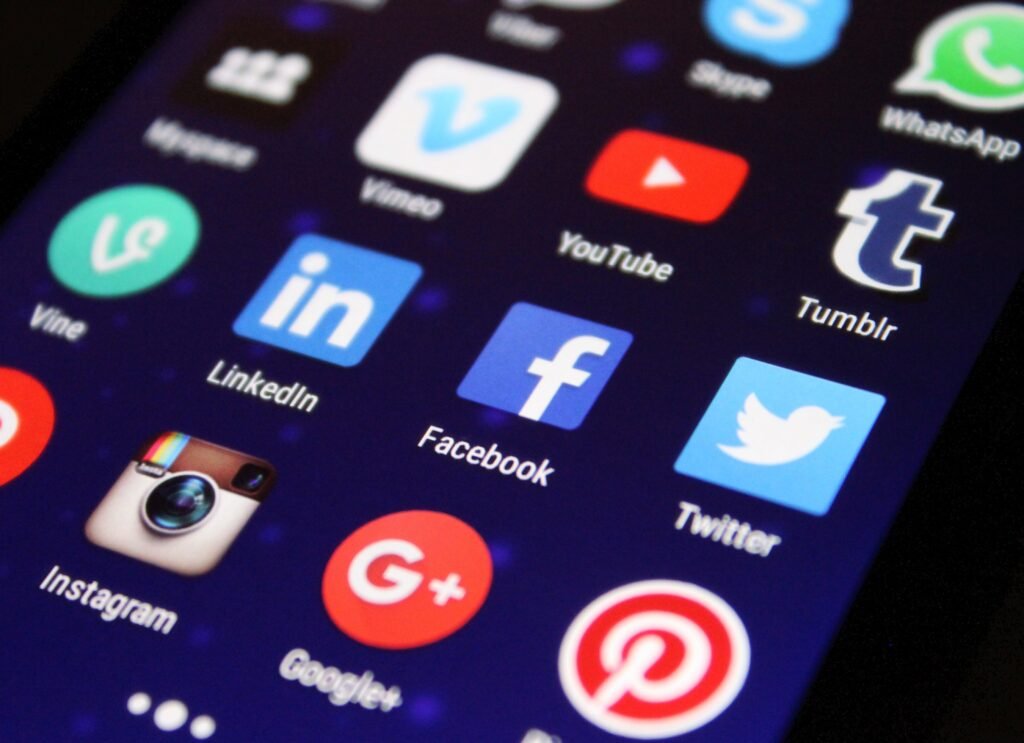
Best Apps to Have on your Phone - Both iOS and Android

Pet Hospital Logo Design Samples

Expert Installation: Tips for Choosing Air Conditioning in Brisbane

How to Maintain a Rotary Vane Air Compressor

Pet Hospital Logo Design Samples

