How to unblock a program on MacBook

How to unblock a program on MacBook
The tittle of this post is “unblock a program on MacBook“.It is rare that a program block on the MacBook but it can happen and when it happens, you have to follow some instructions to unlock the application. You should not close the MacBook from the power button on and off as it may damage the software. Mac OS X allows you to exit a non-responding without restarting the computer. Following the instructions to unblock a program on the MacBook .

Instructions:
1.) Press Command (#) + Alt + Esc . This will close the program you’re using on the MacBook.
2.) To unlock an application, you can do it by selecting Apple> “Force Quit” in the menu bar. The dialog box “Force the output from applications” with the selected application.
3.) You can also restart the Finder from this same dialog box in this case the application is blocked. After that, restart your computer to make sure that the problem is completely solved.
4.) If the problem of blocking programs happen frequently, choose Help> “Help Center” in the menu bar of the upper part of the screen. To get information on what to do when the system crashes or does not respond, look for the word “freeze” in the spotlight of your Macbook.
5.) To obtain technical support and contact information about the software whichis installed on your MacBook , visit the site of Apple .
- featured
- How to unblock a program on MacBook
- Macbook
- mobile specifications
- news
- social icons
- tips and tricks
- unblock a program on MacBook
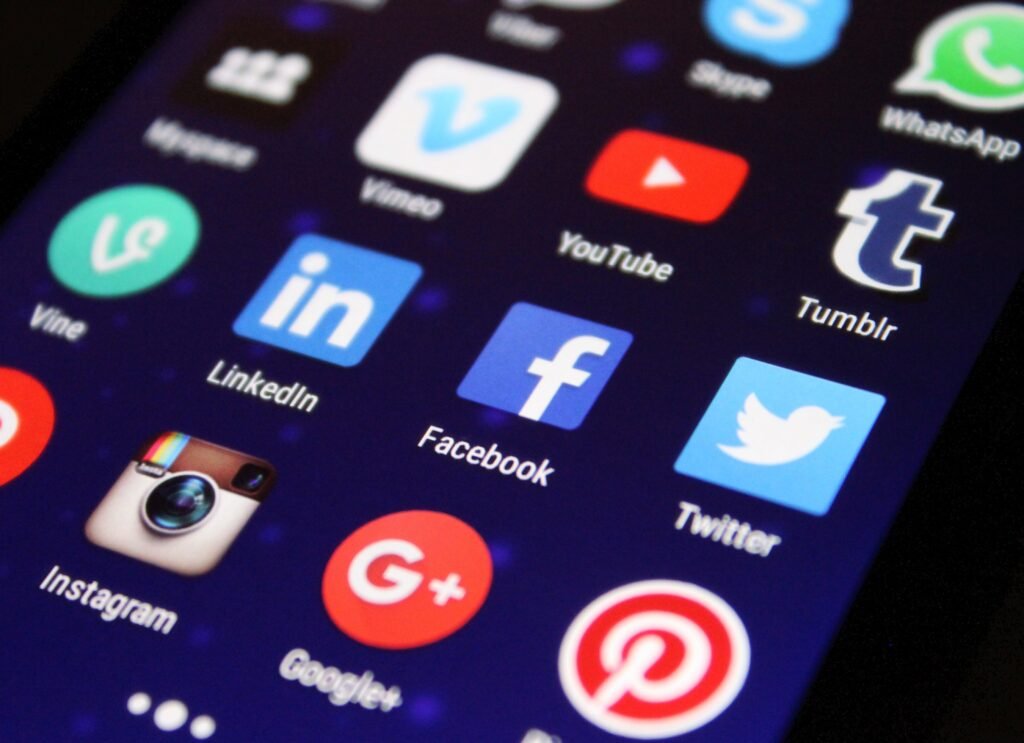
Best Apps to Have on your Phone - Both iOS and Android

Real Estate Social Media Post Design

Incoming Harvard College Students Admissions Essay Goes Viral On Tiktok

Essay Writing Service You Presumably Can Trust

Expert Installation: Tips for Choosing Air Conditioning in Brisbane

How to Maintain a Rotary Vane Air Compressor

Pet Hospital Logo Design Samples

