
How to Edit PDF Content On Your Desktop
PDF doesn’t require any special introduction, it is well known as the safest and most reliable way of sharing files among business professionals. If you are working with electronic documents, chances are that you are getting all of your digital files stored in PDF.

In the fast-paced business world that we work in, there are times when we need to make some alterations to those PDF files. In that case, many people opt to use web-based PDF tools, but these online services have many drawbacks.
First of all, you have to upload the file to an external server, which is a bit risky if you have some highly confidential data stored in your PDF. Moreover, free online tools impose various restrictions from the number of pages you can edit at a time to limited editing options.
The simplest workaround is to get a desktop software like Able2Extract Professional 11, that was designed with the business users in mind. This way you are making sure that your files are safely stored on your hard drive and you don’t have to compromise because you have a multitude of editing options at your disposal.
Able2Extract can edit PDF in various ways and in the next few lines we will show you how to perform some of the edits.
Step 1:-
Download and install the appropriate version of Able2Extract here. After the installation process is complete, open the software, click on the Open icon and select the PDF file you want to work with.
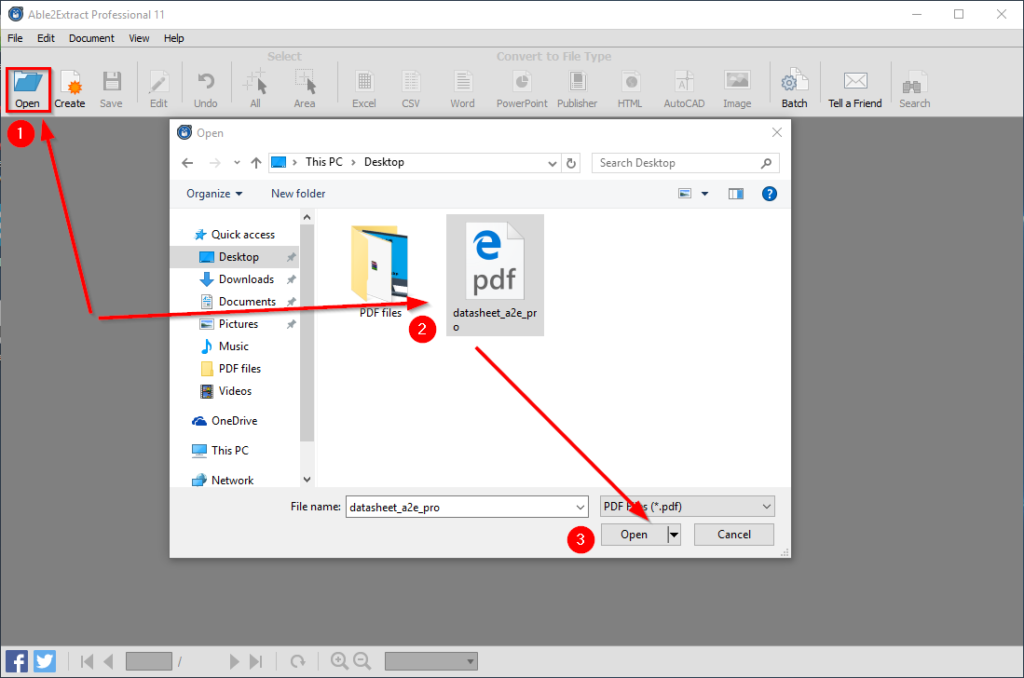
Step 2
Once the PDF file is opened, click on the Edit icon located in the top left corner to switch to editing mode.

The editing mode has a right sidebar that is divided into 2 panels: Content and Page.
The Content panel allows you to make changes to textual content, images, and various shapes. These changes are instantly visible, whether you add or delete a few lines of text or insert images and vector shapes. Furthermore, there is a redaction feature that allows you to wipe out any sensitive information from your file with just a few clicks.
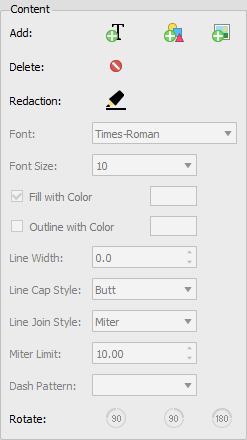
In case that you want to entire delete pages, insert pages from a different PDF file or extract pages from the one you are currently working on you can do that from the Page panel. You even have the ability to further customize your PDF file by moving, rotating, resizing and resealing the pages.

Step 3
For the purpose of this tutuorial, we will stick to content edits and show you how to add/delete text or images and how to redact information in your PDF file (check the screenshots below).
Add/delete Text

To add and/or delete textual content you just need to use the respective icons in the right-side panel. Just click on the Add text icon and select where you want to input any word or a whole sentence. Likewise, click on the Delete icon and remove any content you find unnecessary.
Add/delete Images

If you want to add or delete images from a PDF file the principle is the same as for the textual data. Just use the Add image option from the edit side panel and place the image anywhere on the page.
Content redaction
As we mentioned earlier this option enables you to blackout any part of the PDF file. The process is as easy as it gets, just click on the Redaction button in the side panel and draw rectangular shapes around the content you want to permanently wipe out.

There you go, you have learned how to make edits on your PDF file with just a few clicks and drags. Furthermore, if you need to convert your PDF file to another file formats like .docx or .xlsx, Able2Extract can deal with such tasks with ease. If you are on the lookout for a reliable desktop software that can cater to all your PDF needs our suggestion is to look no further than Able2Extract Professional 11.
- Able2Extract
- Able2Extract Professional 11
- Able2Extract software
- best pdf edit tool desktop
- desktop pdf edit
- edit pdf content
- how to
- How to Edit PDF Content On Your Desktop
- pdf content
- pdf edit
- pdf edit tool
- pdf scanner
- scanner software
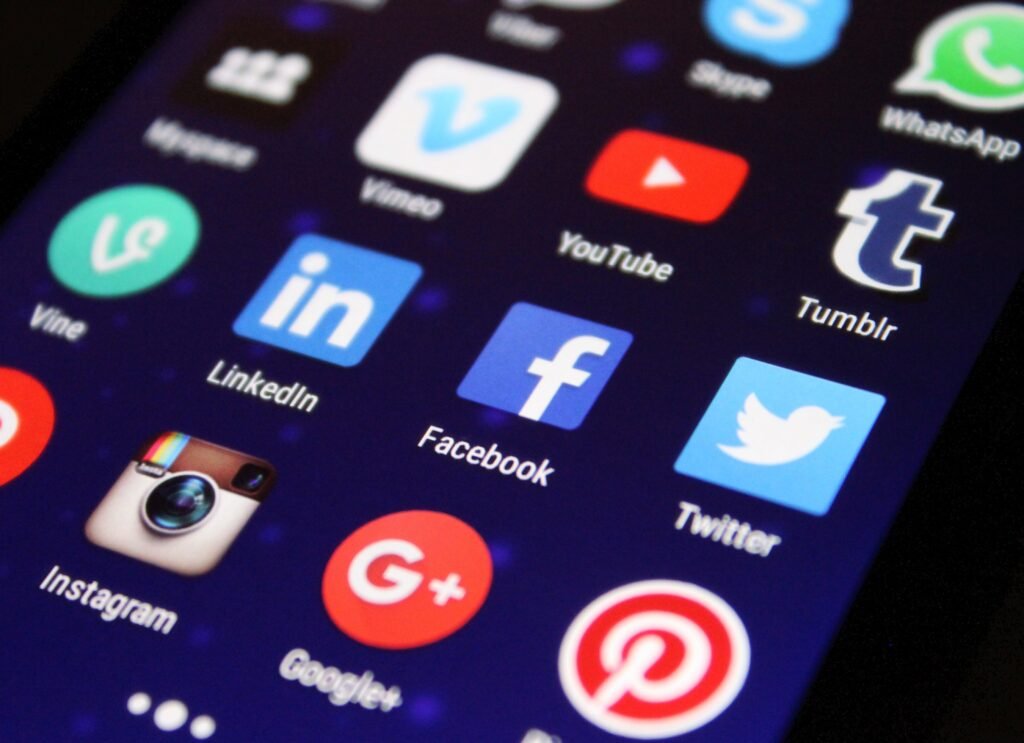
Best Apps to Have on your Phone - Both iOS and Android

Real Estate Social Media Post Design

Incoming Harvard College Students Admissions Essay Goes Viral On Tiktok

Essay Writing Service You Presumably Can Trust

Expert Installation: Tips for Choosing Air Conditioning in Brisbane

How to Maintain a Rotary Vane Air Compressor

Pet Hospital Logo Design Samples

