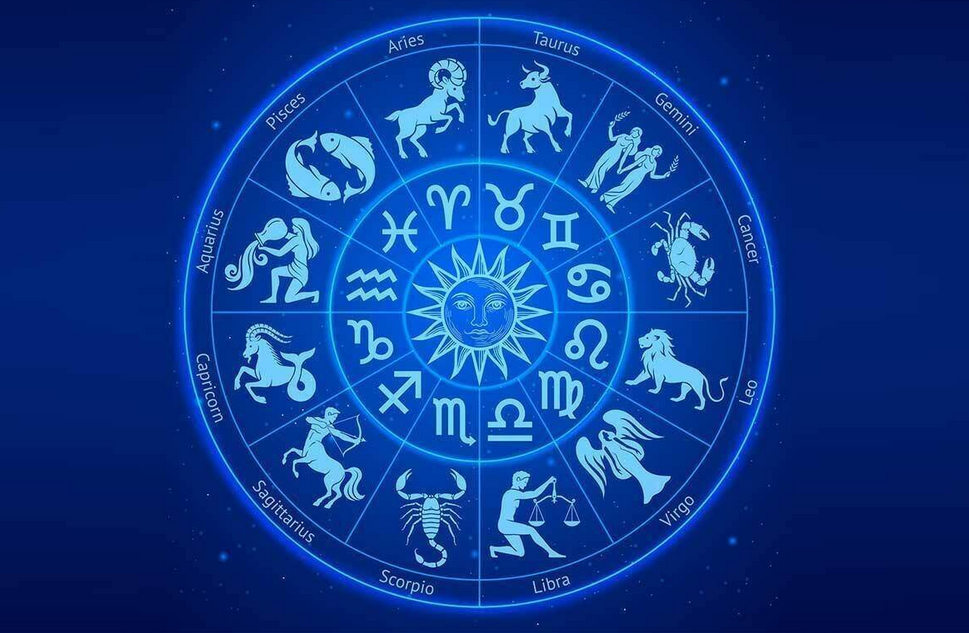How to Fix Common Problems of HP Printer?
HP printers are the most common printing devices among offices and homes, and they are known for their reliability. You can always trust an HP printer to do the job for you, but they are electronic devices, and some problems can occur like all electronic devices are prone to.

So, these HP printers need a helping hand from time to time when you face problems. The problems in HP printers could vary, and you have to be ready for all of them. Or, if you are facing a problem in the printer and looking for a solution, read on the complete guide.
This guide includes the top 10 HP printer problems and their solutions. Let’s get started.
10 Most Common HP Printer Problems:
- Printer won’t print – If you are receiving an error message, you must check that the printer is still connected through USB cable or wireless mode. If it is not printing for no apparent reason, you may have to check or even reinstall the drivers to make sure everything is good. Go to the HP website, download the latest drivers, and install them.
- Low Ink Problem – Well, at times, you might see low ink warning even when you can print a document. You don’t need to rush to replace the toner cartridges because HP printers have a low ink indicator. But the accuracy of these ink indicators varies, and you should check your printer manually and replace the cartridges in necessary.
- Problem with Wi-Fi Printing – If your Wi-Fi printing is taking too long, you can place your printer near the router to increase the throughput and reduce printing time. Apart from that, you should use the latest router that supports the latest Wi-Fi standards and also make sure that the firmware is up to date.
- Mobile Printing – Some wireless printers support WI-Fi directly to make a connection with a compatible device. But not all printers have that, and you may have to install a piece of software on your computer and mobile phone to make it work.
- Error 50.4 – This error frequently occurs in HP printers, and it is related to the power supply. You must unplug the printer from UPS and plug it directly to an AC wall outlet. It will resolve the error with ease.
- Paper Jam Problems – Yes, every modern printer face paper jam issue, and we can’t do much about it. We can only resolve it afterward, clean the paper from inside of the printer and tray. Paper jam problem occurs when a paper is slightly tilted one way or another and doesn’t go in the way it should have been. That is why it gets stuck inside the printer and causes a jam. To resolve this, you have to open the printer and remove all the paper pieces. If you don’t know how to open your printer, you can use the HP guide for that kind of stuff. You will be able to fix an HP printer paper jam by reading the guide.
- Error 79 – HP printers often encounter error 79, and it occurs due to the network print server. You can fix this by removing all the print jobs stuck in the queue and then remove the add-ons for the printer. Now, you add them one by one and see which one is causing the problem.
- Driver Failure – When driver failure occurs, you won’t be able to send any commands to the printer. So, you need to download and install new drivers on the computer to make it working again. If you are unable to download and install the HP printer driver, you should go to the official website.
- HP Printer Showing Offline – When your printer is showing offline, it means that the printer is not properly connected to the computer or network. In this case, you need to check all the cables and wireless connections to make sure there are no loose ends.
- Problem with HP printer setup – If you are unable to set up an HP printer for USB printing, you should open the official HP printing guide to know more about it. But you can take basic troubleshooting steps that are unplugging the USB cable and then plugging it back This works fine for most of the printers because windows need to install a small software whenever you plug in any USB device. It is possible that the first time around the connection was not good, which is why it is showing error.
So, these are the 10 most common HP printer problems you may face in the future. You can take help from this guide and resolve all of them.
There are some problems here which won’t trouble you much, and a few simple steps would solve them. But some of them may require expert assistance, and you should contact an expert if the need arises.
- Common Problems
- electronic devices
- Fix Common Problems
- HP Printer
- HP printers
- Printer Problems
- Problems
- Problems of HP Printer

Expert Installation: Tips for Choosing Air Conditioning in Brisbane

How to Maintain a Rotary Vane Air Compressor

Pet Hospital Logo Design Samples

Expert Installation: Tips for Choosing Air Conditioning in Brisbane

How to Maintain a Rotary Vane Air Compressor

Pet Hospital Logo Design Samples