How To Transfer Music To Your Android Phone

How To Transfer Music To Your Android Phone

Hi Friends Here I am going to share my own views HOW TO TRANSFER MUSIC TO YOUR ANDROID PHONE.
All we know about Google and Android is the mobile operating system created by Google for smartphones, iPad, and other devices. If you have an iPhone and other android smartphone or mobile phone and wanted to transfer music files or video clips, with the program iTunes synchronization will happen automatically. If we had another phone, such as Samsung, synchronization is not automatic, so the doubts arise about the feasibility of the transfer. But do not worry, there are two ways to do this and with some simple steps we can listen to music or watch clips on our phone.
Recall that the Android system supports music in format or mp3, mp4 and wav for video 3gp, MP4, AVI, WMV, FLV, MKV.
The first method is to load the external memory micro SD card of your phone. We put it in its adapter and insert the hall SD / MMC card on your computer. Now open the folder where you keep the files that interest us, and we select them with a simple copy and paste transfer them on the micro SD card. Once this is done, reinsert the memory in your phone.

The second system is to connect your phone to your computer via USB cable. On the Menu Bar ‘ icon will appear a USB device. We select USB connection and then Enter. Now we go on My Computer and click on the icon of the external device Android. For the Mac operating system, the icon is on the desktop .
Now click on the folder containing the files, select them and do the usual copy and paste to your Android device. You may need to wait a few minutes while the computer copies the music on your phone. Your cell phone by clicking on the icon safely Remove Hardware in the toolbar (on the screen at the bottom right), for the system Mac just drag the icon on the desktop to the trash. On the Android device, instead, we disable the USB connection from your settings menu. For more details please refer to your smartphone.
- android
- How To Transfer Music To Your Android Phone
- mobile
- news
- tips and tricks
- Transfer Music To Your Android Phone
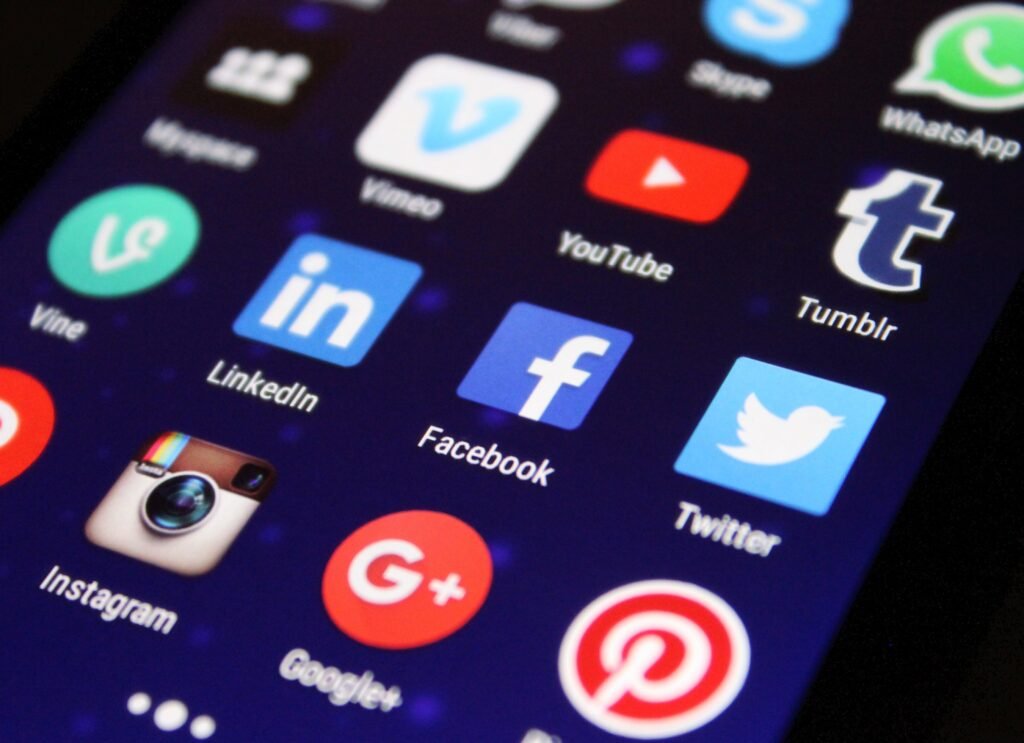
Best Apps to Have on your Phone - Both iOS and Android

Real Estate Social Media Post Design

Incoming Harvard College Students Admissions Essay Goes Viral On Tiktok

Essay Writing Service You Presumably Can Trust

Expert Installation: Tips for Choosing Air Conditioning in Brisbane

How to Maintain a Rotary Vane Air Compressor

Pet Hospital Logo Design Samples

