How to Install Joomla on Web Host, Step by Step Tutorial in 2020
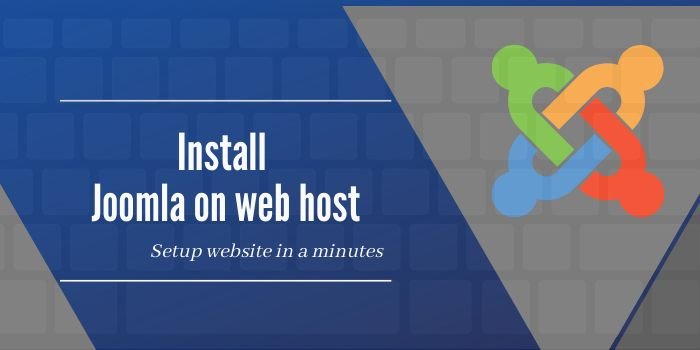
How to Install Joomla on Web Host, Step by Step Tutorial in 2020
In this article, you will learn the steps you need to know to Install Joomla on Web Host. Joomla is an open-source software. And is one of the biggest CMS (content management system) to build dynamic and robust sites.
Nowadays, every web hosting cheapest space provider offers you to freely install a website builder application such as Joomla, WordPress, and Drupal.
Joomla has many advantages like it is simple to learn, easy to set up and provides amazing useful templates. You do not need to know the programming code to establish and customize a site.
Step to Installing Joomla on the web host [2020]
Let’s start the process of installing Joomla on the web host. There are two ways you can install Joomla on your web host: i] Manual Joomla installation ii] Installing Joomla by auto-Installer
Step to Manual Joomla installation:
The steps for Installing Joomla manually are quite easy. Follow the below step carefully to install Joomla on your hosting account.
1- Step: Login to cPanel Account
Log in to your cPanel account (yourdomain.com/cpanel). Now, create a MySQL database and database user for the Joomla site.
Open the Databases>MySQL Databases Wizard. Then create a new database, create a username and password for the database. Make sure to save the database details for later use.
2-Step: Download the newest Joomla version
First of all, you may want to check the latest version of Joomla. Go to Joomla’s official site to install the latest version of Joomla, press on the Download Joomla button. Then save your zip file to your hard drive.
Also, you can install Joomla from web hosting and best Linux VPS hosting account, just go to Manage and click on Popular Apps. In the search area, type Joomla then clicks the version of Joomla.
3-Step: Upload the Joomla file and extract it
Two ways you can upload Joomla file: i] Using File Manager ii] Using FTP Client. Follow the below steps to upload and extract the Joomla file to your account.
i] Using File Manager
- Go to File Manager section
- You will see public_html directory this is your domain root folder
- Click the Upload button and select Joomla installation package
- Tap the Upload button to start the process
- Once it’s completed after that Right-click on the file to extract it

ii] Using FTP (File Transfer Protocol) Client
The next step is the FTP configuration. FTP is a secure and fast way to transfer your files and folder online. Now you will need your FTP login details such as host IP, username, password, and port.
Find the FTP login details via Files>FTP Accounting your cPanel. If you don’t know the path then press the button Auto find FTP Path. To know more about How to upload files through FTP follow the below steps.
- Configure of your FileZilla FTP client, Click on the Quickconnect button.
- Then extract the file on your hard disk (computer storage)
- Drag and drop the file from your storage to the public_html directory
- Wait for the transfer to complete it
4- Step: Check Joomla files are in the root directory
For Joomla to run via YourDomain.com, all the files need to be placed in public_html. If you use the file manager then follow the first step (Using File Manager) otherwise, jump on the second step (Using FileZilla FTP Client) given below.
If you did not type in the dot while uploaded or extracting the complete directory, an additional folder will be present. You’ll want to access it and transfer all folder/file to public_html alternatively
i] Using File Manager
- Enter the new directory.
- Select all the files and folders.
- Determine the destination as /public_html.
- Click on the Move
ii] Using FileZilla FTP Client
- Enter the new folder
- Now select all the file in it
- Move them particular directory up that denoted via two dots.
- And wait for the process to finish it
5 – Step: Joomla Installation Step and Process
This is the final step of Joomla installation-Now open your browser and open your website at the location where you uploaded and extracted the Joomla Installation package.

Enter all the details such as Joomla site name, description, and set up an admin user. Next, you will be shown the first screen of the Joomla web installer, add the essential information.
For the process of installing Joomla, you will need the Database login information such as database name, username and password. So, fill the MySQL database login details.
After filling all the details, click on the Next button to proceed ahead and you will be shown the last page of the final installation process, then remove the installation folder to delete the installation files.
When the installation is finished, you will get a successful installation message!
Conclusion: How to Update Joomla Manually
In this post, we explain all the necessary steps to install Joomla on a web host server. Joomla is the best open-source Content Management System. You can use it to develop a variety of great websites.
You can easily download and install a Joomla on a web host and best Cpanel reseller hosting server. Joomla is mainly used for the E-commerce website, non-profit website, and social networking site. Also, they provide hundreds of free extensions and templates.
You can manually install Joomla on a web server in two different ways such as Using File Manager and Using FileZilla FTP Client. We consider you can quickly build your website through this Joomla.

Expert Installation: Tips for Choosing Air Conditioning in Brisbane

How to Maintain a Rotary Vane Air Compressor

Pet Hospital Logo Design Samples

Top 5 Tips for Starting Online Makeup Store in Pakistan

Expert Installation: Tips for Choosing Air Conditioning in Brisbane

How to Maintain a Rotary Vane Air Compressor

Pet Hospital Logo Design Samples

